@apple_user_1767026436 A vast selection of 3D models can be accessed from the following reputable platforms:
-
RE: Miniature furnitureposted in TINA2 Serials
-
RE: Shifting patterns during printposted in TINA2 Serials
@apple_user_1766692519 To resolve the layer shift issue, please download the file provided, copy it to your TF card, and then proceed to print it. This process will correct the problem and ensure stable performance.
https://drive.google.com/open?id=1D7u3N6W7L9X-DXeM16vTxaBS7Yd_Ess2&usp=drive_fs -
RE: Squeakyposted in PoloPrint Cloud APP
@apple_user_1762812784
Navigate to the “Endstops” option and test the sensor’s functionality. When functioning correctly, the sensor status should switch from “off” to “on” when pressed.If there is no response when the sensor is pressed, or if it continuously displays “on” without any interaction, the sensor is likely malfunctioning and will need to be replaced.
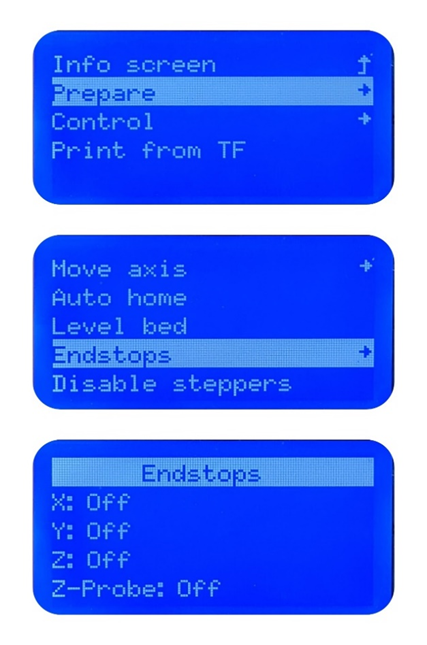
We've recorded a video detailing the testing process for your reference. You're welcome to review it at your convenience.
All
https://drive.google.com/open?id=130l30HZbS9c546IPd_2c5fXSgJ6HEmao&usp=drive_fs -
RE: Tina2 basic v11posted in TINA2 Serials
@Abby-Pomales Sorry, TINA 2 basic does not have network function. You can print files on the TF card. Or use a computer to slice the model, and then save it to the TF card for printing.
-
RE: Device offlineposted in TINA2 Serials
@apple_user_1766879935
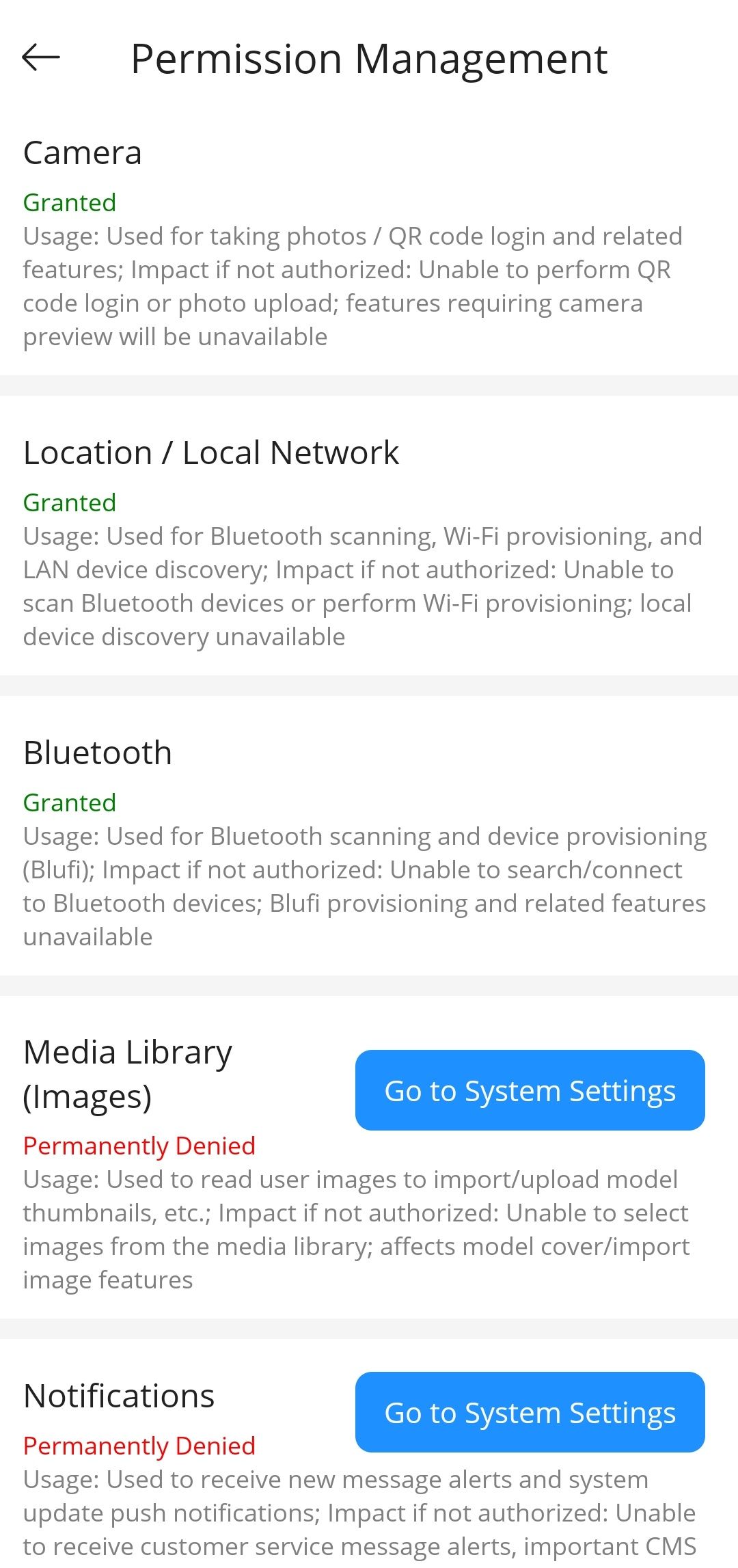
It’s possible that the connection issue is caused by incomplete app permissions. Could you please share a screenshot of the interface you’re seeing? This option can be found under Settings → Permission Management. If any permissions appear to be missing, you can manually enable them in your device settings.As another option, please uninstall the app and reinstall it. When prompted for permissions during setup, make sure to grant all of them to ensure proper functionality.
-
RE: Flexi Dragon 3d missing Wingsposted in TINA2 Serials
@apple_user_1760384332  Could you plz give us a screenshot?
-
RE: Unable to upload filesposted in TINA2 Serials
To successfully add a model on the APP model upload page, please ensure the following conditions are met:
- The printer will have free space after binding with your mobile phone.
- Your mobile phone should have storage access rights enabled.
- The file selection window should open successfully.
- The file suffix must be .stl (case-insensitive).
- The number of files uploaded should not exceed 10.
- Each file must be able to be opened.
- The total capacity of the uploaded files must not exceed the remaining available capacity of your storage area.
-
RE: New filesposted in TINA2 Serials
@MASON-Clement I would like to provide you with some helpful information on how to get started with 3D printing using models available online. Here’s a step-by-step guide to assist you:
-
Download 3D Models: You can find a wide variety of 3D models to print from the following websites:
-
Extract the Model Files: Once you find a model you like, download the file to your computer. These files are typically compressed in ZIP format. To access the model, you will need to unzip the file, which will reveal the STL file. The STL file is the standard format used for 3D printing.
-
Prepare the Model for Printing: The next step is to prepare the model for printing, which involves slicing the STL file. This process converts the model into layers that your 3D printer can understand. Depending on your setup, you can do this using the following options:
Feel free to reach out if you have any questions or need further assistance with your 3D printing projects.
-
-
RE: Custom Programs?posted in PoloPrint Cloud APP
@Grant-1
Here're some guidance on creating your own 3D models for printing:- Using AI Function of the App:
Once you have bound your machine with the app, you can directly use the AI function to create your own models.
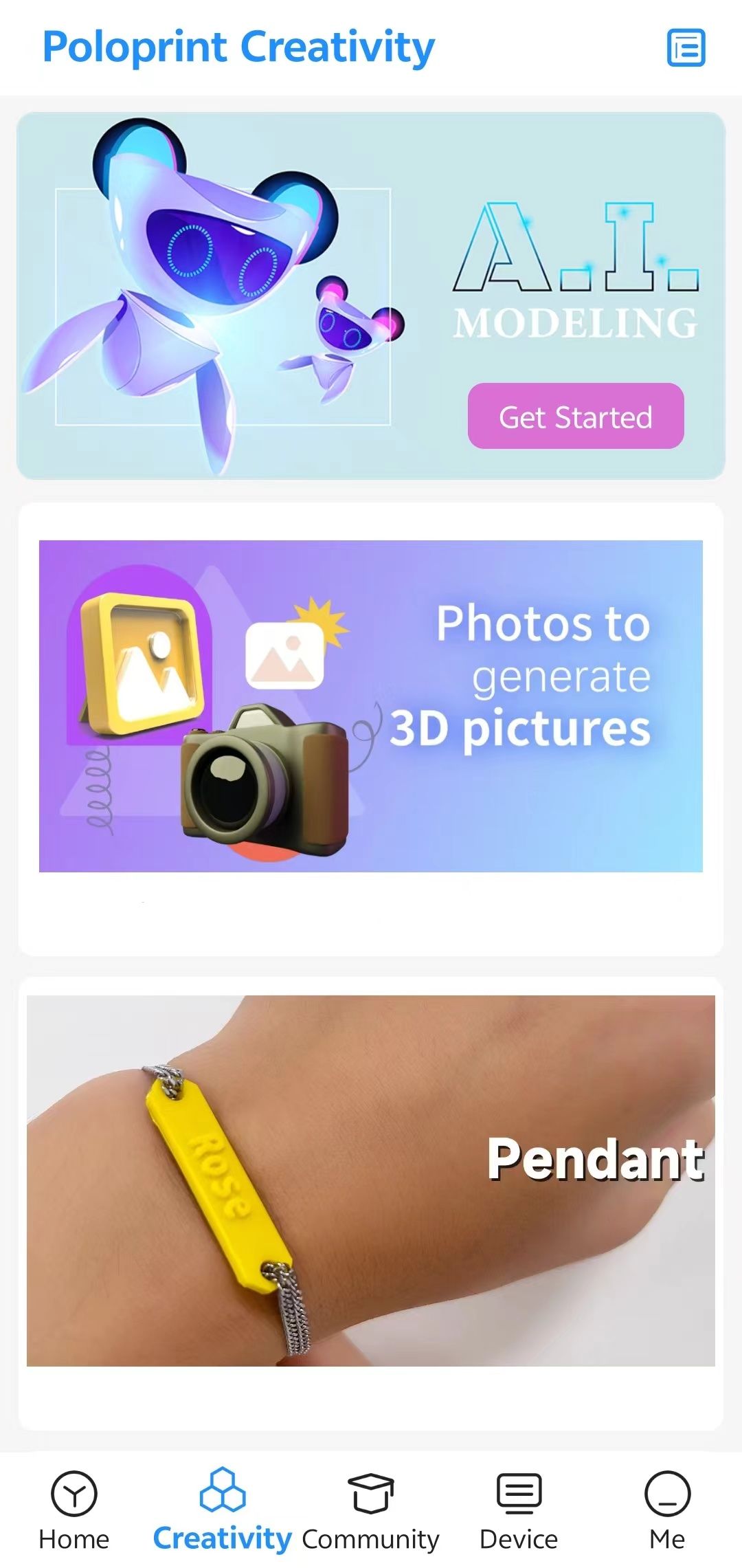
2. Downloading Files from Websites:- You can download your favorite files from websites like:
- After downloading, you can either upload them to the app for printing or use computer software like Wiibuilder to slice and prepare them for printing. Here is a tutorial for Wiibuilder: Wiibuilder Tutorial
- Learning to Use Professional Modeling Software:
Depending on your preference and the complexity of the models you want to create, you can use professional modeling software to export STL files for printing. Here are some options:- Desktop Software:
- Blender
- SketchUp
- 3DMax
- Web-based Software:
- Tinkercad
- Mobile Apps:
- SketchUp (Mobile)
- Tinkercad (Mobile)
- Desktop Software:
- Using AI Function of the App: